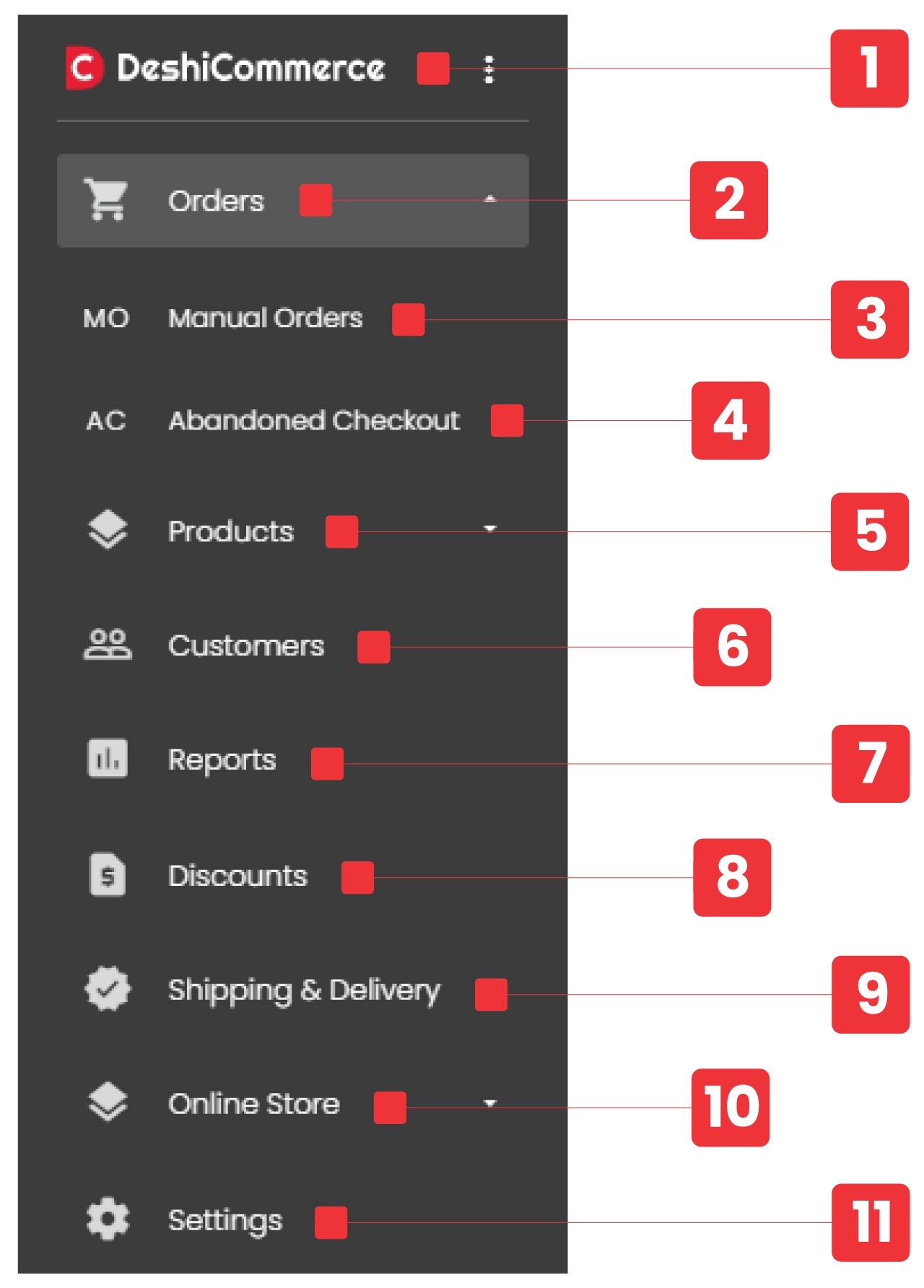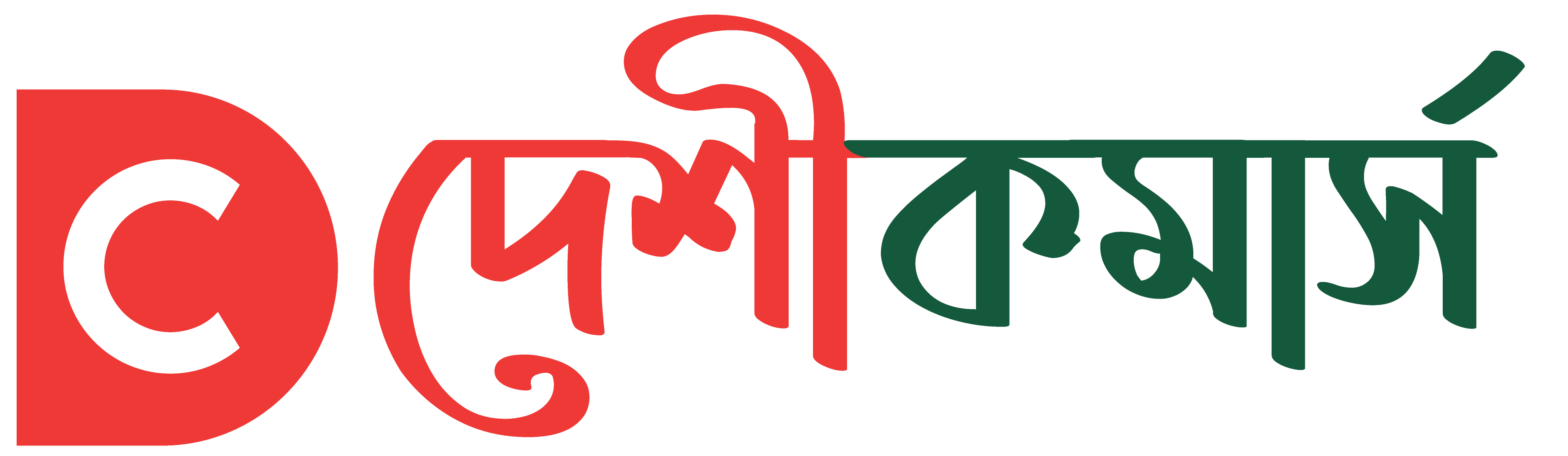Navigation Menu
- After logging in, click on the three dots on the top left side of your screen to freeze and unfreeze the navigation panel.
- Click Orders to see order details.
- Click Manual Orders to create manual orders. A customer may order over the phone or Facebook chat.
- To see the list of abandoned carts, click on Abandoned Checkout – these are the orders that customers started but did not complete. Send SMS and emails to encourage customers to complete the checkout process.
- Click on Products to see the product list, add/remove categories, update inventory, and create new purchase orders.
- Click on Customers to see your customer list. You can also add new customers to your database from this menu.
- Click Reports to see sales, payment, and inventory reports.
- Click on Discounts to create and manage discount coupons and offers.
- To create and update zone-based shipping and delivery charges, click on Shipping & Delivery.
- Click on Online Store to change themes and customize your online store.
- Click on Settings to update information about your e-commerce website.